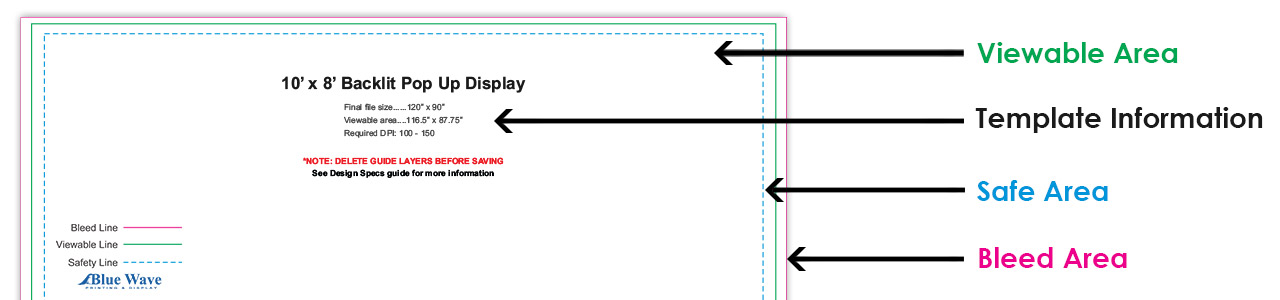
We offer hundreds for custom printed products, most of the products are set up with our design online program for all our customers to use, especially for those who don’t have access to graphic designers or graphics software. Our design online program has endless possibilities and its user friendly.
Even though we have an incredible design online program, we do know you designers and artists out there rather set up your own artwork in your chosen software and for that reason we also provide PDF templates as a guide when setting up your artwork.
Some products are straight forward and easy to set up such as rigid signs, yard signs and more. However, some products such as our fabric backdrops, counters and more, contain specific bleeds, setups and safe areas that will need to be followed to get the best possible print. It is best to look at the product you’re purchasing and review our PDF template carefully prior to setting up your file.
Opening the PDF Template
Most programs will allow you to open the PDF directly in it, you can do this by right clicking on the PDF and select “Open with” then choose your preferred design program. This will open up a file to the exact size needed.
If you can’t open the PDF directly into the design program, you’ll notice there is text information in the PDF template that specifies the sizes needed. You will want to set up your file according to the “Final File Size”
Final File Size
It is important that you set up your file according to the “Final File Size”, this will ensure you have all the required bleeds or finishing in your file. If your file is not saved at the proper final size our graphics team may have to ask you to adjust and re-send.
Our PDF templates are designed at the exact size you will need your final file to be, so if you choose to open the PDF template in your design program it should create the exact size needed.
Designing in a Smaller Size
We do like to see file sizes set up to the final size, however, you can set up the file to be a smaller proportional size, and we will enlarge it for printing.
Viewable Areas
The viewable areas are the areas you’ll see on the finished product, anything beyond that is bleed area and won’t be seen. It’s critical to keep your important graphics inside the viewable areas to ensure nothing gets cut off during production.
Safe Areas
During production we have to sometimes trim, sew or fold the printed material, and although we strive to perfectly finish every product, it’s not always exactly perfect and the material can stretch or move slightly during the finishing of the product, especially fabric products, so we designed the safe areas as a guide to help you keep any important graphics away from the edges. If you keep all your important graphics inside these specified areas, then you will be assured that nothing will fall too close to the edge or even get cut off during the production of your product.
TIP: Safe area is not the cut off areas and anything past the safe area will be visible.
Bleed Areas
Bleeds are extremely important for some products; it ensures no small white (un-printed) lines will show on the edges of the product when finished. The color or graphic will go to the very edge if bleeds are provided properly.
Any background color or images should be bleeding all the way to the edges of your file, all while keeping your important graphics inside the safe areas.
TIP: The background colors or images should never stop at the final viewable or safe areas, this defeats the purpose of the bleeds and risks the print not going all the way to the edges.
Colors
Our printers convert artwork to CMYK prior to printing, so it’s best to design in CMYK to avoid unexpected color results, however, RGB, mixed colors and Pantone colors are accepted.
Pantone colors: We print in a 4-color process, so pantone colors are mapped to match as closely as possible.
Text / Transparencies / Special Effects
You put all this work into creating the perfect graphic, you will want to make sure your file retains all the hard work you did! Make sure to convert all text/fonts to curves or outlines and flatten any transparencies or special effects.
Image Resolution
Image resolution for large format printing does not have to be high, since these are typically large products they are normally viewed from a distance, therefore, the DPI resolution can be lower, and you’ll still get a high-quality print. In our experience 125 – 150 DPI is perfect, you can go lower in DPI if necessary, and usually anything higher than 150 dpi does not make too much of a difference.
NOTE: If you are designing for small print such as business cards, postcards, color copies, etc. then you will want to keep your DPI at 300 or higher, anything lower than 300 will appear blurry.
Saving Your Art File
- The best file types to submit are PDF, EPS or JPEG, however, we do accept all types of files if you are not able to submit one of those types.
- Remove any of our template information if you have it in your file. It’s best to delete it out altogether, but you can keep it on a separate layer and turn if off when saving as well.
- Please do not add any extra bleeds, crop marks or printer marks to the final file.
